A Slow website can kill user experience and also your conversions. In fact, 47% of consumers expect websites to load in two seconds or less — and 40% will abandon a page that takes three or more seconds.

This means that if your website takes more than three seconds to load, you lose almost half of your visitors before they even arrive on your site. That alone is a huge blow to your potential conversions. And for the visitors that decide to stick around, your slow load times can deter them from returning in the future. In one survey, 79% of customers said they would not return to a site with poor performance.
In that same survey, 52% of shoppers said that quick page loading is important to their site loyalty and 44% said they tell their friends about poor site experiences. This survey also discovered that a one-second delay can decrease customer satisfaction by about 16%.
Walmart Case Study
One of the best examples of this is Walmart’s improvement in conversions and revenue after increasing their site speed. During their initial analysis, they found that visitors who converted had received pages that loaded two times as fast as the visitors who did not convert.

This showed that the faster a page, the more likely a visitor was to make a purchase.
At the end of their website speed optimization, Walmart reported the following results:
- For every one second of improvement they experienced up to a 2% increase in conversions.
- For every 100 ms of improvement, they grew incremental revenue by up to 1%.
In another study, the relationship between load times and conversion rates showed a 25% decrease in conversion rates with just one extra second of load time.
It’s clear that putting in the effort to increase your site speed — even by one second — could have a major impact on conversions.
What is a good load time?
Before you start working on your site’s speed, it’s a good idea to set a goal for where you want it to be.
That can be difficult if you aren’t sure what an acceptable page speed is.
According to Google, best practice is three seconds. Unfortunately, according to its recent benchmark report findings, most sites are nowhere near that.
In an analysis of 900,000 mobile ad landing pages spanning 126 countries, Google found that 70% of the pages analyzed took nearly seven seconds for the visual content above the fold to display.
Of all the industries they included, none had an average even close to their recommended best practice of three seconds.

The average time it takes to fully load a mobile landing page is 22 seconds, but 53% of visits are abandoned if a mobile site takes longer than three seconds to load.
Plus, as page load time goes from one to ten seconds, the probability of a mobile user bouncing increases by 123%.
10 ways to speed up your website
There are tons of factors that influence how long each page on your site takes to load, so there are many different steps you can take to increase your speed and improve user experience.
In this post, we’ll go over 10 different ways you can use to decrease your load times and improve your site’s performance. While all of these tips can help you improve your site speed, you don’t need to do all of them today.
In fact, if you’ve worked on your site speed in the past, your site may already be in line with some of these best practices.
1. Minify and Combine Files
A website makes multiple requests to the server and you can get to work on reducing that number. The best place to get started is with your HTML, CSS, and JavaScript files.
These are extremely important files, as they determine your site’s appearance. They also add to the number of requests your site makes every time a user visits it.
You can reduce this number by minifying and combining your files. This reduces the size of each file, as well as the total number of files. This is especially important if you use a templated website builder. These make it easy to build a website, but they sometimes create messy code that can slow your site considerably.
Minifying a file involves removing unnecessary formatting, whitespace, and code. Since every unnecessary piece of code adds to the size of your page, it’s important that you eliminate extra spaces, line breaks, and indentation. This ensures that your pages are as lean as possible.
Combining files is exactly what it sounds like. If your site runs multiple CSS and JavaScript files, you can combine them into one. There are several ways to minify and combine files, and if your site runs on WordPress, plugins like WP Rocket make the process fairly simple.
If you have this plugin installed, go the “Static Files” tab and check the files you want to minify and combine. This can include HTML, CSS, and JavaScript files, as well as Google Fonts.

Then, hit “Save Changes” to complete the process. You can reload your page and look at Developer Tools again to see the impact that your changes made.
When it comes to your website, leaner is better. The fewer elements on a page, the fewer HTTP requests a browser will need to make the page render — and the faster it will load.
2. Use asynchronous loading for CSS and JavaScript files
Once you’ve minified and combined some of your files, you can also optimize the way that they load on your pages.
Scripts like CSS and JavaScript can be loaded in two different ways: Synchronously or Asynchronously. If your scripts load synchronously, they load one at a time, in the order they appear on the page. If your scripts load asynchronously, on the other hand, some of them will load simultaneously.
Loading files asynchronously can speed up your pages because when a browser loads a page, it moves from top to bottom. If it gets to a CSS or JavaScript file that is not asynchronous, it will stop loading until it has fully loaded that particular file. If that same file were asynchronous, the browser could continue loading other elements on the page at the same time.
Using the same “Static Files” tab of the WP Rocket plugin, check the options next to “Render-blocking CSS/JS.”
3. Defer JavaScript loading
Deferring a file means preventing it from loading until after other elements have loaded. If you defer larger files, like JavaScript, you ensure that the rest of your content can load without a delay.
If you have a WordPress site, you can the WP Rocket plugin mentioned above to easily enable deferred JavaScript loading. Simply check the box next to “Load JS files deferred,” and you’re good to go.
If you have an HTML site, you’ll need to place a call an external JavaScript file just before the </body> tag, which looks something like this:

4. Reduce server response time
One of the biggest factors in how quickly your page loads is the amount of time your DNS lookup takes.
A DNS, or domain name system, is a server with a database of IP addresses and their associated hostnames. When a user types a URL into their browser, a DNS server is what translates that URL into the IP address that indicates its location online. A DNS lookup, then, is the process of a finding a specific DNS record. You can think of it as your computer looking up a number in a phone book.
For example, let’s say you wanted to visit the URL ubnt.com. You’d type this into your browser — but that means very little to your computer.
Your ISP will perform a DNS lookup to find the IP address associated with that URL. It will get an IP address like 52.40.57.158.443, which tells it where to find the site you’re looking for. This step prevents users from needing to memorize long strings of numbers to access information online.
The amount of time this step takes depends on how fast your DNS provider is. If not, it may be time to switch to a faster DNS provider. You can check out this DNS speed comparison report, which is updated monthly, to get an idea of where your provider stacks up, and see which providers offer higher speeds.

5. Enable compression
The smaller your files, the faster your pages will load. Compression files is one of the easiest ways to reduce load times, and today, enabling compression with Gzip is considered standard practice.
Gzip is a file format and software application that essentially locates strings of similar code in your text files, then temporarily replaces them to make the files smaller.
This works well with CSS and HTML, because these files typically have repeated code and whitespace. Most web servers can compress files in Gzip format before sending them for download, either by calling a third-party module or using built-in routines. According to Yahoo, this can reduce download time by about 70%.
And since 90% of today’s Internet traffic travels through browsers that support Gzip, it’s a great option for speeding up your site. If you don’t have Gzip enabled, however, you’ll want to fix this as soon as possible.
If your site runs on WordPress, both WP Rocket and W3 Total Cache plugins support enabling Gzip. In W3 Total Cache, all you need to do is check the box next to “Enable HTTP (gzip) compression.”
6. Enable browser caching
When you visit a website, the elements on the page you visit are stored on your hard drive in a cache, or temporary storage.
This means that the next time you visit the site, your browser can load the page without having to send another HTTP request to the server.
If you run a WordPress site, you can use a plugin like W3 Total Cache to easily enable caching. Once you’ve installed it, navigate to “Page Cache” under “General Settings” and check the box next to “Enable.” This simple step on its own should give you a boost in site performance — but there’s more you can do to improve your results with the plugin.

Enabling browser caching lets you store a cached version of your site in a visitor’s browser. This means that when a user returns to your site, it will load faster. You can enable this option by navigating to General Settings > Browser Cache and checking the box next to “Enable.”
If you use a VPS or dedicated server, you can also enable object caching to speed up dynamic elements on your site. This feature is also under your General Settings.
7. Use a CDN
Beyond the server that hosts your site, you can also use other networks of servers to decrease load times for your visitors.
When your site is hosted on one server, each user who visits it sends requests to that same server.
This means that when your site experiences high levels of traffic, the time it takes to process each request increases, slowing down load times for all of them. When you consider that high-traffic times typically present a ton of growth potential for your business, this is far from ideal.
Plus, for users who are physically farther away from your server, load times are higher because the information has a farther distance to travel — even when you aren’t experiencing lots of traffic.
A CDN, or Content Delivery Network, can help you eliminate these issues.
With a CDN, you cache your site on a global network of servers. When a user’s browser requests files from your site, that request is routed to the closest server.
8. Optimize CSS delivery
CSS holds the style requirements for your page. Generally, your website accesses this information in one of two ways: In an external file, which loads before your page renders, or inline, meaning it is in the HTML document itself.
As a general rule, avoid including CSS in HTML code (like in divs or your headings) like in the inline CSS pictured above. You’ll get cleaner code if you put all of your CSS in your external stylesheet.
This reduces the size of your code and creates fewer code duplications. When setting up your styles, it’s also best to only use one external CSS stylesheet, since additional stylesheets increase HTTP requests.
If you have more than one external CSS file, each one adds to your page load time. In some cases, this is unavoidable — but in most, it’s best to combine them. Fortunately, this is a simple process, and one that can usually be accomplished with nothing more than copy and paste. Simply copy the contents of each CSS file you have, and paste it into one main CSS file.
Then, update your HTML to reference this new file, and remove all references for the old files. Now, your visitors’ browsers only need to download one CSS file instead of multiple, which reduces the overall number of requests and decreases page load time.
9. Reduce the number of plugins you use on your website
As you’ve likely gathered from this post so far, plugins can do a lot to improve your WordPress site. You can use them to add custom functionality, clean up your code, improve user experience, and more.
They also eliminate the need to mess with a lot of code, which makes for an extremely user-friendly experience when working on your site. Plus, they’re extremely easy to install. This makes it easy to continue adding and installing plugins, without considering the potential downside. Unfortunately, having too many plugins installed can cause some issues.
They can slow your site, create security issues, and even cause crashes and other technical difficulties. Plus, keeping up with maintenance and updates can be tedious when you have a lot.
And even if you don’t have a ton of plugins, it’s a good idea to evaluate the ones you have installed on a regular basis. Any that are outdated, inefficient, or incorrectly configured can have a negative impact on your site speed.
Deactivating and deleting any that are unnecessary can both improve your overall speed and make maintenance easier in the long run.
10. Reduce redirects
Redirects are often necessary when you move and delete pages, and are the best way to eliminate issues with broken links.
But having too many of them can create additional HTTP requests, which can negatively impact speed, particularly on mobile devices.
This means it’s best to keep them to a minimum. In fact, Google says that ideally, site owners would eliminate them entirely. Unfortunately, this is not realistic for most site owners who’ve ever eliminated or restructured their content. Still, in most cases, there’s room for improvement.